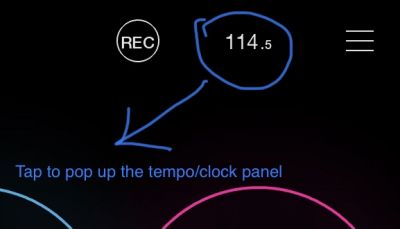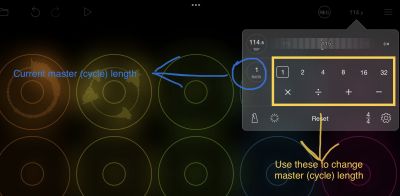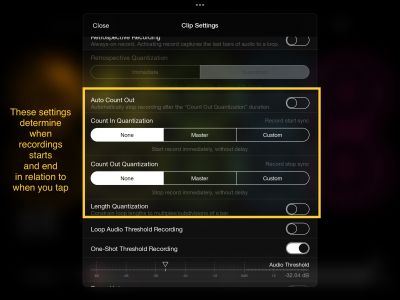Set Loop Lengths: Difference between revisions
mNo edit summary |
m (fix heading levels) |
||
| (3 intermediate revisions by the same user not shown) | |||
| Line 1: | Line 1: | ||
While you can set a pre-determined length for an individual clip in its settings, it is more typical (and easier) to use the Master Length setting and the Count In/Count Out settings. Recording '''Count-In''' determines when recording starts. Recording '''Count-Out''' determines when recording stops. '''Auto Count-Out''' determines whether the count-out begins automatically when recording starts or if the count-out waits for you to trigger it. | While you can set a pre-determined length for an individual clip in its settings, it is more typical (and easier) to use the Master Length setting and the Count In/Count Out settings. Recording '''Count-In''' determines when recording starts. Recording '''Count-Out''' determines when recording stops. '''Auto Count-Out''' determines whether the count-out begins automatically when recording starts or if the count-out waits for you to trigger it. | ||
| Line 8: | Line 5: | ||
If you find changing the master length with the popup inconvenient. It is quick and easy to add buttons to your layout or set up MIDI actions to do it. | If you find changing the master length with the popup inconvenient. It is quick and easy to add buttons to your layout or set up MIDI actions to do it. | ||
= Master Cycle Length = | === Master Cycle Length === | ||
Usually, the master cycle length is set automatically when you record the first loop. Changing the master (cycle) length is handled in the tempo/clock popup as shown below. | Usually, the master cycle length is set automatically when you record the first loop. Changing the master (cycle) length is handled in the tempo/clock popup as shown below. | ||
| Line 18: | Line 14: | ||
[[File:loopypro-reclength3.jpeg|400px]] | [[File:loopypro-reclength3.jpeg|400px]] | ||
= Key Settings = | === Key Settings === | ||
When you tap to start or stop recording, the recording starts or stops at a time determined by the following settings: | When you tap to start or stop recording, the recording starts or stops at a time determined by the following settings: | ||
| Line 31: | Line 26: | ||
* '''Master''': stop recording once the loop has reached the master cycle length or a multiple of it. If recording started at a time not aligned to the clock start, the count-out will stop recording when the loop has reached a multiple of the master cycle length rather than stopping at the top of the clock. | * '''Master''': stop recording once the loop has reached the master cycle length or a multiple of it. If recording started at a time not aligned to the clock start, the count-out will stop recording when the loop has reached a multiple of the master cycle length rather than stopping at the top of the clock. | ||
* '''Custom''': stop recording when it has reached the length you have set (or a multiple thereof). | * '''Custom''': stop recording when it has reached the length you have set (or a multiple thereof). | ||
[[Category:Getting Started]] | |||
[[Category:Basics]] | |||
Latest revision as of 05:03, 30 September 2024
While you can set a pre-determined length for an individual clip in its settings, it is more typical (and easier) to use the Master Length setting and the Count In/Count Out settings. Recording Count-In determines when recording starts. Recording Count-Out determines when recording stops. Auto Count-Out determines whether the count-out begins automatically when recording starts or if the count-out waits for you to trigger it.
These can be set globally for all clips or made local to a color or individual clip. The text in the settings dialog is helpful for understanding recording quantization.
If you find changing the master length with the popup inconvenient. It is quick and easy to add buttons to your layout or set up MIDI actions to do it.
Master Cycle Length
Usually, the master cycle length is set automatically when you record the first loop. Changing the master (cycle) length is handled in the tempo/clock popup as shown below.
Key Settings
When you tap to start or stop recording, the recording starts or stops at a time determined by the following settings:
- Auto Count Out - when this is on, recording automagically ends after the Count Out duration (set by Count Out Quantization). When Auto Count Out is off, Loopy waits for you to tap and stops at the next multiple of the Count Out duration (in synch with the master cycle when appropriate).
- Count In Quantization - options: None, Master, Custom. After you tap, Loopy waits for the period set by the Count In Quantization to start recording. When you tap, Loopy Pro animates the count in so that you can see where you are in the clock cycle.
- None: recording starts immediately (subject to the threshold recording setting).
- Master: recording starts at the beginning of the next clock cycle (which is determined by the master length).
- Custom: you can set a count-in time that is independent of the master length.
- Count Out Quantization - options: None, Master, Custom. As with count-in quantization, this determines when recording stops in relation to your tap.
- None: recording stops immediately.
- Master: stop recording once the loop has reached the master cycle length or a multiple of it. If recording started at a time not aligned to the clock start, the count-out will stop recording when the loop has reached a multiple of the master cycle length rather than stopping at the top of the clock.
- Custom: stop recording when it has reached the length you have set (or a multiple thereof).