Overdub: Difference between revisions
(create) |
m (tweak explanation) |
||
| (One intermediate revision by the same user not shown) | |||
| Line 18: | Line 18: | ||
Overdub Feedback can be edited at the color group and individual clip level. | Overdub Feedback can be edited at the color group and individual clip level. | ||
'''Replacement Overdubbing'''. By default, Loopy layers new material on top of the old recording. To replace the old material, set the Overdub Feedback level to 0%. | |||
By default, Loopy layers new material on top of the old recording. To replace the old material, set the Overdub Feedback level to 0%. | |||
=== Overdub After Record === | === Overdub After Record === | ||
Clips have an ''After Recording'' property of Play, Stop or Overdub that can be set at the global, color group or individual level. Set it to Overdub for a clip to begin overdubbing as soon as initial recording is done. | Clips have an ''After Recording'' property of Play, Stop or Overdub that can be set at the global, color group or individual level. Set it to Overdub for a clip to begin overdubbing as soon as initial recording is done. | ||
=== Record Action | == Overdub Related Actions == | ||
The record action has overdub-related settings to accommodate a number of workflows and needs. | |||
=== Record Action === | |||
Overdubbing is done by recording into a clip that already has audio. The record action has overdub-related settings to accommodate a number of workflows and needs. | |||
* '''If Clip Has Audio:''' This setting has two overdub-related options: | * '''If Clip Has Audio:''' This setting has two overdub-related options: | ||
** ''Overdub'' (the default) | ** ''Overdub'' (the default) | ||
** ''Play If Stopped, Overdub If Playing'' - This mimics the behavior of some popular loop pedals. For some workflows, you may want to use a record action with this setting rather than a play action. When a loop is not playing triggering this action | ** ''Play If Stopped, Overdub If Playing'' - This mimics the behavior of some popular loop pedals. For some workflows, you may want to use a record action with this setting rather than a play action. When a loop is not playing, triggering this action starts playback and triggering a playing clip will start overdubbing. | ||
* '''After Recording''': Play/Stop/Overdub. Choose Overdub to have overdubbing begin as soon as initial recording finishes. | * '''After Recording''': Play/Stop/Overdub. Choose Overdub to have overdubbing begin as soon as initial recording finishes. | ||
=== Peel / Replace Layers === | |||
The Peel / Replace Layers clip action performs undo/redo of overdub layers. Peel to remove the most recent overdub layer. Replace to re-place the most recently peeled layer. You can successively peel and replace to peel off or replace multiple overdub passes. | |||
Latest revision as of 08:35, 26 June 2024
Overdub
Overdubbing in Loopy Pro allows you to add new layers of sound on top of an existing loop. When using actions, overdubbing is done with the Record action.
There are a number of ways to initiate overdubbing:
- With a gesture: A two-fingered tap on an existing clip initiates overdubbing. The loop will continue playing while new audio is recorded over it. To stop overdubbing, tap again. You can use a different gesture for overdubbing by editing the gestures at the global, color group, or individual clip level.
- Automatic Overdub: If you want ovedubbing to start immediately once a loop's initial recording is done, set the "After Recording" option in Clip Settings to "Overdub". This setting can be applied globally, to specific colors, or to individual clips.
- With an action: Overdubbing can also be triggered via the “Record” action, which can be controlled by an on-screen button or a MIDI controller.
Overdub-Related Settings
Overdub Feedback (Decay)
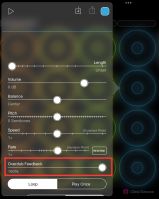
The Overdub Feedback setting, also known as "Decay", controls how much of the existing loop's audio is carried over into the new layer. The default setting of 100% mixes the new layer and the previous layer equally. A setting of 0% means the new layer will completely replace the old audio. The old audio will decay when the feedback level is between greater than 0 and less than 100. The higher the setting, the more slowly the loop decays.
Overdub Feedback can be edited at the color group and individual clip level.
Replacement Overdubbing. By default, Loopy layers new material on top of the old recording. To replace the old material, set the Overdub Feedback level to 0%.
Overdub After Record
Clips have an After Recording property of Play, Stop or Overdub that can be set at the global, color group or individual level. Set it to Overdub for a clip to begin overdubbing as soon as initial recording is done.
Overdub Related Actions
Record Action
Overdubbing is done by recording into a clip that already has audio. The record action has overdub-related settings to accommodate a number of workflows and needs.
- If Clip Has Audio: This setting has two overdub-related options:
- Overdub (the default)
- Play If Stopped, Overdub If Playing - This mimics the behavior of some popular loop pedals. For some workflows, you may want to use a record action with this setting rather than a play action. When a loop is not playing, triggering this action starts playback and triggering a playing clip will start overdubbing.
- After Recording: Play/Stop/Overdub. Choose Overdub to have overdubbing begin as soon as initial recording finishes.
Peel / Replace Layers
The Peel / Replace Layers clip action performs undo/redo of overdub layers. Peel to remove the most recent overdub layer. Replace to re-place the most recently peeled layer. You can successively peel and replace to peel off or replace multiple overdub passes.