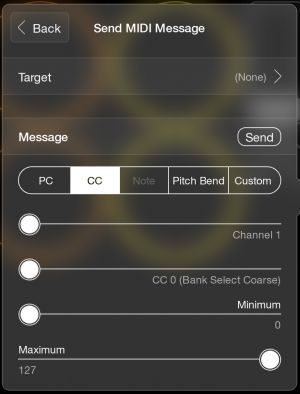Tech Note: Persistent Send MIDI Widgets: Difference between revisions
m (formatting) |
|||
| Line 4: | Line 4: | ||
Loopy Pro's slider and non-stepped dial widgets generally get their state from the parameter that they are tied to. They don't actually have a value of their own. If a slider's action is to adjust clip volume or some AUv3 parameter, any changes to those parameter become reflected by the widget.However, if the widget sends MIDI, there is no state for the widget to get its value from. Loopy doesn't keep track of the MIDI it sends out. As a result, if you use a slider to send MIDI and reopen the project, the slider will be back at 0. | Loopy Pro's slider and non-stepped dial widgets generally get their state from the parameter that they are tied to. They don't actually have a value of their own. If a slider's action is to adjust clip volume or some AUv3 parameter, any changes to those parameter become reflected by the widget.However, if the widget sends MIDI, there is no state for the widget to get its value from. Loopy doesn't keep track of the MIDI it sends out. As a result, if you use a slider to send MIDI and reopen the project, the slider will be back at 0. | ||
[[File:Stepped Dial Send MIDI.jpg| | [[File:Stepped Dial Send MIDI.jpg|thumb|none]] | ||
The solution is to use a stepped dial to send the MIDI. Stepped dial's can retain their value by turning off State Feedback in its settings. This setting is accessed by tapping on the gear wheel icon in the dial's edit panel. | The solution is to use a stepped dial to send the MIDI. Stepped dial's can retain their value by turning off State Feedback in its settings. This setting is accessed by tapping on the gear wheel icon in the dial's edit panel. | ||
[[File:Slider dial setup .jpg| | [[File:Slider dial setup .jpg|thumb|none]] | ||
If you prefer the look of a slider or non-stepped dial, you can use the stepped dial to send the actual MIDI and a slider or dial whose action is Trigger Widget. You can hide the dial on another page if you would like. | If you prefer the look of a slider or non-stepped dial, you can use the stepped dial to send the actual MIDI and a slider or dial whose action is Trigger Widget. You can hide the dial on another page if you would like. | ||
=== A Note About Send CC Messages in Stepped Dials === | === A Note About Send CC Messages in Stepped Dials === | ||
[[File:Panel-dial-send midi wrong .png| | [[File:Panel-dial-send midi wrong .png|thumb|none]]When you create a Send MIDI Message action in a stepped dial, the panel sometimes does not display the minimum and maximum value fields. If that is the case, tap on the PC tab and back on the CC tab and the fields will appear. [[File:Panel-sendmidicc-ok.jpg|thumb|none]] | ||
When you create a Send MIDI Message in a stepped dial, the panel sometimes does not display the minimum and maximum value fields. | |||
If that is the case, tap on the PC tab and back on the CC tab and the fields will appear. | |||
[[File:Panel-sendmidicc-ok.jpg| | |||
Revision as of 16:02, 21 June 2024
Tech Note: Persistent Send MIDI Widgets
(Current Loopy Pro version when this note was written: 1.1.24)
Loopy Pro's slider and non-stepped dial widgets generally get their state from the parameter that they are tied to. They don't actually have a value of their own. If a slider's action is to adjust clip volume or some AUv3 parameter, any changes to those parameter become reflected by the widget.However, if the widget sends MIDI, there is no state for the widget to get its value from. Loopy doesn't keep track of the MIDI it sends out. As a result, if you use a slider to send MIDI and reopen the project, the slider will be back at 0.
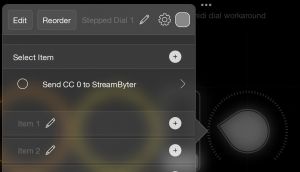
The solution is to use a stepped dial to send the MIDI. Stepped dial's can retain their value by turning off State Feedback in its settings. This setting is accessed by tapping on the gear wheel icon in the dial's edit panel.
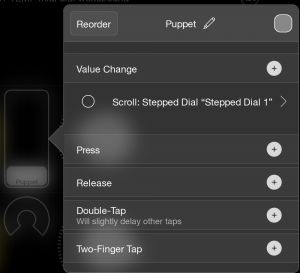
If you prefer the look of a slider or non-stepped dial, you can use the stepped dial to send the actual MIDI and a slider or dial whose action is Trigger Widget. You can hide the dial on another page if you would like.
A Note About Send CC Messages in Stepped Dials

When you create a Send MIDI Message action in a stepped dial, the panel sometimes does not display the minimum and maximum value fields. If that is the case, tap on the PC tab and back on the CC tab and the fields will appear.