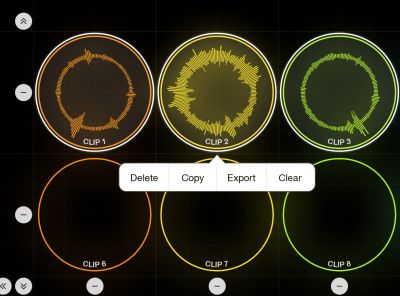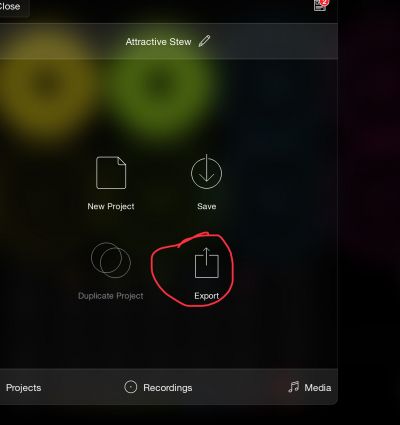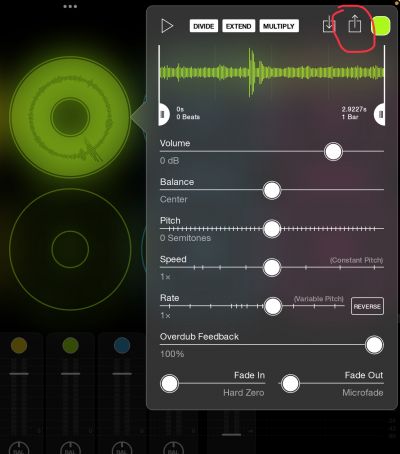Export Clips: Difference between revisions
From Loopy Pro Wiki
(Imported via script) |
mNo edit summary |
||
| Line 1: | Line 1: | ||
[[Category:Tips and Tricks]] | |||
= Export Clips = | |||
Loopy Pro provides a few way to export clips: | Loopy Pro provides a few way to export clips: | ||
* '''Selected Clips (Layout Page)''' On the layout page, draw a selection rectangle around the clips to export. A menu pops up, choose Export. | * '''Selected Clips (Layout Page)''' On the layout page, draw a selection rectangle around the clips to export. A menu pops up, choose Export. | ||
* '''All Clips (Project Panel)''' Tap the folder icon to pop up the project panel. Tap the export icon. Choose "Audio Clips". | [[File:selectedexportpopup-img_6405.jpeg|400px]] | ||
* '''Single Clip''' Swipe up on a clip to display the [https://loopypro.com/manual/#clip-detail clip detail popup]. Tap on the Export icon and choose your desired export method.You can do the same thing from the track edit window. | * '''All Clips (Project Panel)''' Tap the folder icon to pop up the project panel. Tap the export icon. Choose "Audio Clips". | ||
[[File:project_export_img_6407.jpeg|400px]] | |||
* '''Single Clip''' Swipe up on a clip to display the [https://loopypro.com/manual/#clip-detail clip detail popup]. Tap on the Export icon and choose your desired export method.You can do the same thing from the track edit window. | |||
[[File:track_detail_export_img_6406.jpeg|400px]] | |||
Revision as of 15:10, 13 June 2024
Export Clips
Loopy Pro provides a few way to export clips:
- Selected Clips (Layout Page) On the layout page, draw a selection rectangle around the clips to export. A menu pops up, choose Export.
- All Clips (Project Panel) Tap the folder icon to pop up the project panel. Tap the export icon. Choose "Audio Clips".
- Single Clip Swipe up on a clip to display the clip detail popup. Tap on the Export icon and choose your desired export method.You can do the same thing from the track edit window.