MIDI Clock Filtering
This article, written in September 2024, describes a method for filtering out MIDI Song Position Pointer messages from Loopy Pro’s MIDI Clock messages. This article describes one method of removing MIDI SPP messages when sending clock from Loopy Pro. This method makes use of the free Streambyter MIDI Scripting app. This method is convenient as it doesn't require additional purchases.
MIDI Song Position Pointer is a MIDI message that tells a sequencer where to position its playhead. Loopy Pro sometimes sends MIDI SPP messages when it sends MIDI Clock. MIDI SPP sometimes has unwanted side effects.
Overview
We will set the Streambyter app as the MIDI clock destination. Load a one-line script to filter out SPP messages. Receive Streambyter's output and redirect it to our intended MIDI Clock destination.
Streambyter Setup
- If you do not have Streambyter, download it from the App Store and launch it.
- When it opens, you will see a scripting pane. Type or copy/paste the following line of text which tells Streambyter to block MIDI Song Position Pointer messages: F2 = XX +B
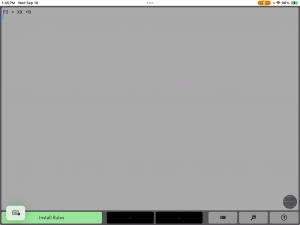
- Press on the Install Rules button.
- Tap on the magnifying glass icon, to show its MIDI Monitor.
Loopy Pro Setup
- Make sure that Play in Background is turned on in Loopy Pro’s System Settings.
- In the Synchronization panel, uncheck all MIDI Clock destinations.
- Set Streambyter as the MIDI Clock destination.
- Close the Synchronization panel
- Open Loopy Pro’s mixer and make sure that it is in extended mode
- Tap on the + symbol to add a MIDI source by choosing Add MIDI
- Choose the Streambyter Virtual MIDI port
- Tap on the + sign in Streambyter's Destinations slot and choose the device or app to which you want to send MIDI Clock.
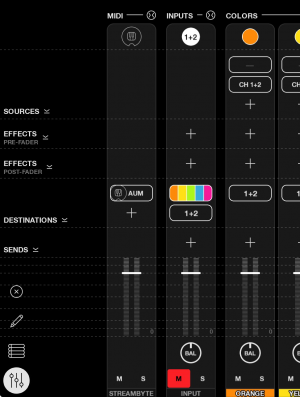
Test the Setup
- Test to make sure that everything is set up correctly by setting a tempo and pressing the play button.
- Press the Pause button to stop the clock.
- Switch to Streambyter
- You should see a stream of MIDI Clock ticks in Streambyter’s MIDI Monitor.
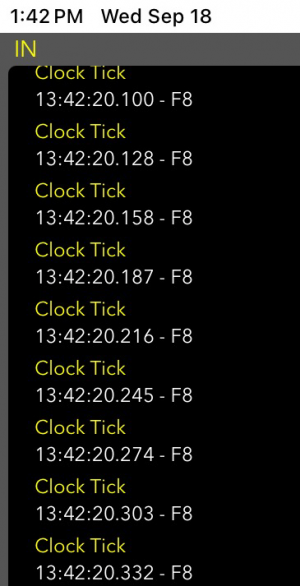
- Tap Clear to clear the midi monitor.
- There is one last test to confirm the script is installed and working.
- Go back to Loopy Pro.
- Go to the Sequencer page. There does to need to be a sequence.
- Tap in the playhead region to relocate the playhead a few times.
- Go back to Streambyter.
- You should see something like shown in the picture below. In the left monitor pane, you should see Song Position messages. The right side should be blank (this indicates that Streambyter received the song position messages and blocked them).