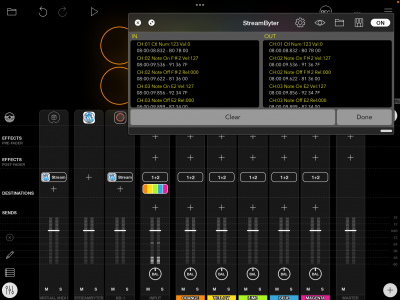MIDI Monitor Usage
From Loopy Pro Wiki
MIDI Monitor Usage
Using a MIDI Monitor to Examine MIDI
It is sometimes useful to be able to see the MIDI coming in from controllers or that is being sent from between plugins or widgets. A MIDI Monitoring AUv3 is very handy. Some useful (and free) MIDI Monitor AUv3 are:
- Show MIDI - ShowMIDI is a non-logging style MIDI monitor that shows current activity. Because it doesn't log data, it let's you focus on what is happening know without having to wade through a large list of messages. You may also want a logging style MIDI monitor (all the others below are logging style) plug-in.
- Streambyter - Streambyter is a free iOS MIDI-processing plugin that also has a MIDI monitor built-in. As a MIDI processor Streambyter might be intimidating, but the MIDI Monitor works well and can be used without knowing about StreamByter.
- mfxMonitor is a free MIDI monitor from Streambyter's developer
- MIDI Tools includes a MIDI Monitor
To use the MIDI Monitor:
- Display Loopy Pro's Mixer in extended view
- Tap the + sign to add a mixer channel
- Choose Add MIDI
- Choose the MIDI Monitor
- Choose Add MIDI to add your source device or Virtual MIDI (to spy on the traffic coming into Loopy Pro's virtual MIDI port)
- Tap on the + sign in the Destination cell for the device you want to monitor and choose the MIDI Monitor you used earlier.
Open the MIDI Monitor's window and you can watch the MIDI traffic.
Streambyter Note. If you are new to Streambyter, tap on the button with the magnifying glass icon to see its MIDI monitor.
Quick tutorial showing StreamByter as a MIDI Monitor in Loopy: